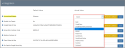Accounting Software Integration
An initial step of setting up the re:Members AMS accounting system is to set the accounting software to which ledgers generated in re:Members AMS will be uploaded.
Note: re:Members AMS is not an accounting software. It collects AR data, associates it with the correct GL accounts, and combines this data into a ledger that is then passed to dedicated accounting software.
The accounting system integration configured will determine how and what data is included in the re:Members AMS-created ledger.
To configure the accounting software:
-
Navigate to the Configurations App.
-
Locate the Integrations section OR simply search for the Accounting Software field at the top of the Configuration Settings list.
-
Locate the Accounting Software field.
-
In the drop-down menu, under the Actual Value column, select the appropriate software type. Options include:
-
GreatPlains
-
GreatPlainsWithControlTotal
-
Intacct
-
MAS90
-
PeachTree
-
QuickBooks2018
-
QuickBooks2019
-
QuickBooks2019withName
-
QuickBooks Online
-
SmartConnect
-
Solomon
-
Solomon2
-
-
At the bottom of the Integration section, click Save.
Depending on the functionality allowed by the selected accounting software, re:Members AMS may generate ledger information differently. The table below indicates which software types allow download of a ledger summary file, details file, or both, and which allow ledger data to be exported directly from the re:Members AMS system to the indicated accounting software.
| Accounting Software | File Type | Ledger Download Type | Allows Direct Export | ||
|---|---|---|---|---|---|
| Summary | Details | Summary | Details | ||
| QuickBooks Online | .csv | Y | Y | Y | Y |
| Intacct | .csv | Y | Y | Y | Y |
| QuickBooks | .iif | Y | Y | -- | -- |
| Great Plains | .txt | Y | N | -- | -- |
| Great Plains with Control Total | .txt | N | Y | -- | -- |
| MAS90 | .csv | Y | Y | -- | -- |
| Peachtree | .csv | Y | Y | -- | -- |
| Smart Connect | .csv | Y | Y | -- | -- |
| Solomon | .csv | Y | Y | -- | -- |
| Solomon 2 | .csv | Y | Y | -- | -- |